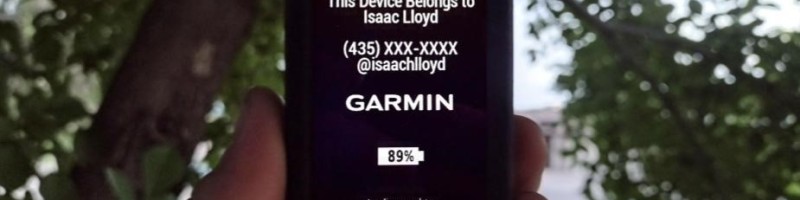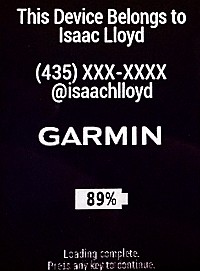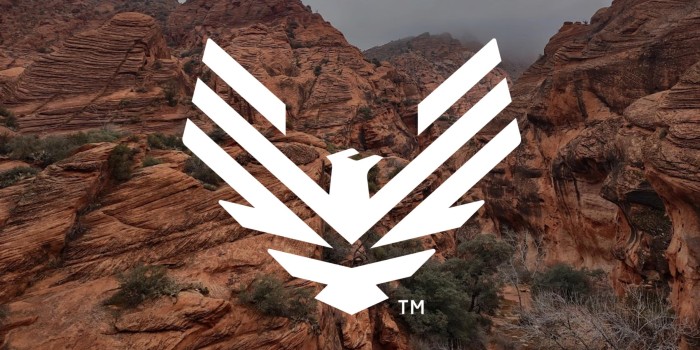Recently I was out mountain biking with some good friends on a trail named Sidewinder. It's a long, technical, two-way trail that winds back and forth to the top of a steep butte near Santa Clara, Utah. Upon reaching the top, I noticed my Garmin Edge had been knocked right off of my bike frame. This was a pretty frustrating experience because such a small, dark-colored and expensive device was scattered somewhere along multiple miles of trail and I didn't think I was going to find it.
Garmin offers two options for recovering a lost device. The first is called "Find My Edge" and it requires a bluetooth connection to the device in order to work. This wasn't a real option for me since my Garmin could potentially be miles away from my phone. The second option is called "Last Known Location." This option is pretty self explanatory. It shows you a pin on a map for wherever your phone was last able to communicate with your device. Had I known about this feature at the time, it probably would have spared me a headache.
Instead of knowing, I had a headache.
Fortunately, I had already constructed a last-resort for a situation like this. While poking around through the files on my Garmin, I discovered the ability to add some splash text to the startup screen when the device is turning on. On this screen, I added my name, phone number, and the social media handle I use on every platform. If you ever were unable to locate your garmin or if you accidentally were to leave it hundreds of miles away, this easy change could save you a few hundred bucks.
Let me show you what I mean:
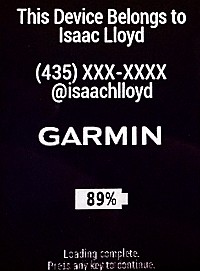
Looks pretty good right? This way, when someone turns on your Garmin, they will know who to contact in order to return it. As an added bonus, a non tech-savy person probably won't be able to figure out how to remove this message if they were to attempt to sell your device. In my opinion, everyone with a Garmin Device should implement this.
- To begin, connect your device to a computer. Once your device has fully booted, you should see a drive pop up in your file explorer named
Garmin.
- After opening this drive, proceed to click on the
Garmin folder.
- Once in the
Garmin folder, find and open the file named startup.txt
- Type in the message you would like to be displayed.
- Save the file (Ctrl/Cmd + S)
- Unplug and shut down your Edge
- Power on your device to see the splash text.
The startup.txt file contains instructions on how to modify it. Here's a sample of what my file looks like:
<!-- Edit this file to display a message while your unit is powering on -->
<!-- Allow one full power cycle after editing for your message to be updated -->
<!-- Set the display number to the minimum number of seconds your message is displayed -->
<display = 10>
<!-- Type your message on the next line -->
This Device Belongs to Isaac Lloyd
(435) XXX-XXXX
@isaachlloyd
Note that the first time you boot your Garmin, this screen might not show up. You may have to turn the device off and on one more time to see it. Note that you can customize the length that this screen shows under <display = 10> in the file.
Further Reading: